USB Image Tool is a small tool that lets you create image backup of any USB drives with a click. It supports almost all USB drives out there and lets you backup bootable drives as well. Follow the below mentioned steps to create an image backup of the bootable drive and restore the backup using the same tool.
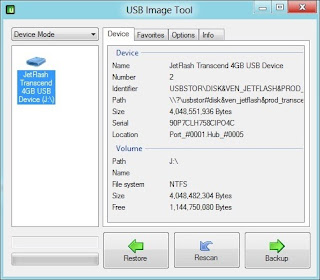
Step 1: Download and install USB Image Tool. It supports both x86 and x64 versions of Windows XP, Vista, Windows 7 and Windows 8 operating systems.
Step 2: Connect your bootable USB drive to the PC and then run the program as administrator. Select your USB drive, select Device Mode in drop-down menu, click Backup button and browse to the location where you wish to save the image backup and finally click Save button to start the process.
To restore the image backup to the USB:
Step 1: Connect the USB drive to your PC, backup all data from the USB and then launch the program.
Step 2: Select Device Mode, click on Restore button and browse to the image file that you have previously saved and finally click Open button to start restoring the backup image to the USB drive. That’s it!
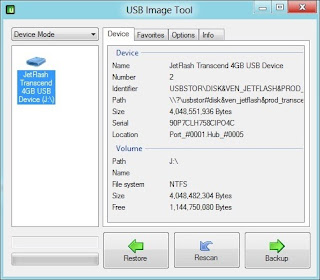
Step 1: Download and install USB Image Tool. It supports both x86 and x64 versions of Windows XP, Vista, Windows 7 and Windows 8 operating systems.
Step 2: Connect your bootable USB drive to the PC and then run the program as administrator. Select your USB drive, select Device Mode in drop-down menu, click Backup button and browse to the location where you wish to save the image backup and finally click Save button to start the process.
To restore the image backup to the USB:
Step 1: Connect the USB drive to your PC, backup all data from the USB and then launch the program.
Step 2: Select Device Mode, click on Restore button and browse to the image file that you have previously saved and finally click Open button to start restoring the backup image to the USB drive. That’s it!